Download
Download and install Hyphanet:
Hyphanet is free and open source software available under GPLv2+. The source code is on GitHub.
Windows
Download and run the installer (gpg signature; keyring)
It will automatically install Hyphanet and other required components for you. When done, your default browser will automatically open up to Hyphanet's web-based user interface.
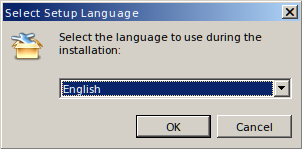
Hyphanet requires Windows 8.1 or later.
Free code signing provided by SignPath.io, certificate by SignPath Foundation.
Note: Once a Windows version reaches end of life, we do not guarantee any longer support, or the fact that Hyphanet will install and/or work in such environments. However, it is not mandatory that Hyphanet will not work on an older Windows OS. We always strongly recommend you to take security very seriously, and run up to date software that receives security updates, to be on the safe side.
GNU/Linux & POSIX
Get the Java-based installer (gpg signature; keyring).
Download Hyphanet for GNU/Linux & POSIX
Run the file with Java, then follow the installer:
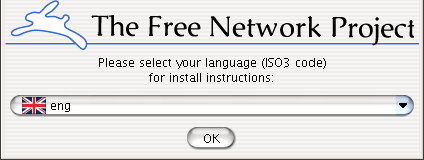
You need to have a recent Java Runtime Environment (JRE), for example OpenJDK which can be obtained via your package manager or from https://adoptopenjdk.net.
Java version 9 or higher is required.
If there are problems, use the command line. This requires
wget which can be installed with a package manager, such as
sudo apt-get install wget on Debian or Ubuntu.
wget 'https://www.draketo.de/dateien/freenet/build01497/new_installer_offline_1497.jar' -O new_installer_offline.jar;
java -jar new_installer_offline.jar;
To install on a headless system, or if you get fontconfig problems, use the -console option and follow the prompts:
java -jar new_installer_offline.jar -console;
Note: We would love to have packages for most distributions. There is a package for Gentoo, and a Debian package. The debian Package also works on WSL2 (but not WSL1). If you would like to help, it would be much appreciated!
Note: On some systems (including FreeBSD and OpenBSD) the wrapper does
not work, unless you install additional software packages and configure it.
You can start Hyphanet manually there, but you then don’t have
auto-updates. After installation you find the relevant classpath
arguments in wrapper.conf. Then call java directly with a command like java -Xmx1500m -Xss512k -Dnetworkaddress.cache.ttl=0 -Dnetworkaddress.cache.negative.ttl=0 --add-opens=java.base/java.lang=ALL-UNNAMED --add-opens=java.base/java.util=ALL-UNNAMED --add-opens=java.base/java.io=ALL-UNNAMED -cp bcprov-jdk15on-1.59.jar:freenet-ext.jar:freenet.jar:jna-4.5.2.jar:jna-platform-4.5.2.jar:pebble-3.1.5.jar:unbescape-1.1.6.RELEASE.jar:slf4j-api-1.7.25.jar freenet.node.NodeStarter
Release Mirror
Our releases are provided via Lysator. You can try the http mirror or the tor mirror provided by Lysator.
Alternatively you can use the github release.
Mirrored installation
If you have a working Hyphanet installation directory that you have mirrored from one Unix machine to another (e.g. via rsync or unison), enabling the mirrored installation is not difficult. Nothing in a Hyphanet installation cares about its host's IP address; it can't, or Hyphanet would fail on machines that get IP addresses from a DHCP pool.
All you actually need to do is tell the system you've mirrored to that it
should start the Hyphanet proxy daemon for you on boot. Do crontab -l
on the source machine, find the line that is tagged "FREENET AUTOSTART" and
add that to your crontab on the mirrored machine.
However: each installation has a unique identity key generated at installation time. If you try to run two instances with the same identity at the same time, both proxy demons will become confused and upset. Don't do this!
Using Hyphanet
Please try the step by step guide to setting up Hyphanet and various Hyphanet apps, especially if installing on macOS. We are not responsible for unofficial third party apps it recommends (including FMS), but many Hyphanet users and developers use them.
Firewalls and routers
Hyphanet should work fine with most routers, but if you are having problems and you have a firewall or router, click here for some info.
So it's running, what do I do?
When the installer closes, it should open a browser window pointing to the first-time wizard. Here you can configure basic settings, and then start using Hyphanet. You can access Hyphanet later on via the system tray menu ( bottom right on the screen), or use the Browse Hyphanet shortcut on the desktop and/or start menu. If it doesn't work, open http://127.0.0.1:8888/ in your web browser.
For best security you should use a separate browser for Hyphanet, preferably in privacy mode. On Windows, the system tray menu will try to use Chrome in incognito mode if possible. Internet Explorer does not work well with Hyphanet, Firefox and Opera are widely used.
If you know anyone running Hyphanet, you can improve your security and help to build a robust network by connecting to their node. First, open the Add a friend page. You and your friend should each download their "node reference". Send the file to the other person, and add his node reference using the form at the bottom of the page. When both are added, your friend's node should show up on the Friends page, probably as "CONNECTED" or "BUSY". You can set a name for your node on the config page to make it easier to see who it is. Only add nodes run by people you actually know, whether online or offline, as adding total strangers harms performance and does not improve security much (they could be the bad guys!).
So I'm connected, what do I do?
Hyphanet itself includes anonymous websites ("freesites"), filesharing, searching, and more, but you can also use third party applications for chat, filesharing, to help you upload freesites, etc.
The Hyphanet Social Networking Guide explains how to set up the main third party tools, including email, forums and micro-blogging (Sone, a bit like twitter).
It doesn't work, now what?
If you have problems installing or running Hyphanet, please see the knowledge base, FAQ, chat, or mailing list.
Hardware requirements
Generally a 1GHz processor and 1GB of RAM should be fine. Hyphanet will run on smaller systems, but it uses at least 128MB of RAM, so unless the system does nothing else it will struggle in less than 512MB. However, the processor is less of a problem, people have been known to run it on 400MHz Pentium 2's or ATOM's, although downloads and browsing would be slow.
Hyphanet will use a portion of your disk for storing data, you can configure this to any size from 100MB upwards, but we recommend at least 1GB. Hyphanet also uses disk space for your downloads. Hyphanet's memory usage is approximately 256MB plus 400kB for every 2GB of datastore.
On 64-bit Windows, we will install a 32-bit Java Virtual Machine because of limitations of the Java Service Wrapper.
Upgrading
Hyphanet provides an upgrade-over-Hyphanet mechanism: It will keep itself up to date automatically from other Hyphanet nodes, and this will normally work even if it is unable to route to them due to them being too new. This is anonymous and secure, and we recommend people use it. However, if something is severely broken, you can upgrade your node manually from our servers:
- Windows users can upgrade to the latest-stable Hyphanet release
by running
update.cmdin the Hyphanet directory. - macOS, GNU/Linux, or other POSIX users may upgrade by running the
update.shshell script in the Hyphanet directory.
Add friends (or connect to strangers)
If you know other people who also use Hyphanet, you can add them as Friends. This will make you safer against attacks on Hyphanet Project infrastructure (the seednodes).
Once you are connected to 5 or more friends, you can enable high security mode. In high security mode Hyphanet will only connect to your friends. This makes your usage of Hyphanet almost undetectable, but you are still able to access the rest of the network through your friends' friends friends ....
You don't have to add friends right now. If you use a "low" or "normal" security level Hyphanet will automatically connect to strangers and will work just fine. However, your (or someone else's) government may be able to find out who you are with enough effort. Be careful!
Verifying Signatures
Download the Hyphanet Project signing keys and import them into your keyring:
pub 2048R/0xEAC5EBF07AA9C2A3 2013-04-29
Key fingerprint = DBB7 7338 3BC3 49C9 5203 ED91 EAC5 EBF0 7AA9 C2A3
pub 4096R/0x00100D897EDBA5E0 2013-09-21 [expired: 2016-09-08]
Key fingerprint = 0046 195B 2DCA B176 D394 09CD 0010 0D89 7EDB A5E0
uid Steve Dougherty (operhiem1 Release Signing Key) <steve@asksteved.com>
sub 4096R/0x7BF0F7B36AC8B380 2013-09-21 [expired: 2016-09-15]
pub 4096R/0xFF24CA421946AA94 2013-09-24 [expires: 2018-09-23]
Key fingerprint = B76D 4AA7 96D8 403E ED78 C9F9 FF24 CA42 1946 AA94
uid Matthew Toseland (2013-2018 key, higher key length) <matthew@toselandcs.co.uk>
uid Matthew Toseland (2013-2018 key, higher key length) <toad@amphibian.dyndns.org>
sub 4096R/0xF877E62895C42009 2013-09-24 [expires: 2018-09-23]
pub 4096R/0xB67C19E817A8D846 2016-01-02 [expires: 2018-01-03]
Key fingerprint = 5D77 D9A4 2E28 0F5A FF8F 2EBF B67C 19E8 17A8 D846
uid Stephen Oliver <steve@infincia.com>
sub 4096R/0x9BCDD1614041F59E 2016-01-02 [expires: 2018-01-03]
sub 4096R/0x1652EBA5AC1BB386 2016-01-02 [expires: 2018-01-03]
sub 4096R/0x38A62E479684F2F2 2016-01-02 [expires: 2018-01-03]
pub 4096R/0xB41A6047FD6C57F9 2017-02-23
Key fingerprint = B30C 3D91 069F 81EC FEFE D0B1 B41A 6047 FD6C 57F9
uid Arne Babenhauserheide (freenet releases) <arne_bab@web.de>
uid Arne Babenhauserheide (ArneBab) <arne_bab@web.de>